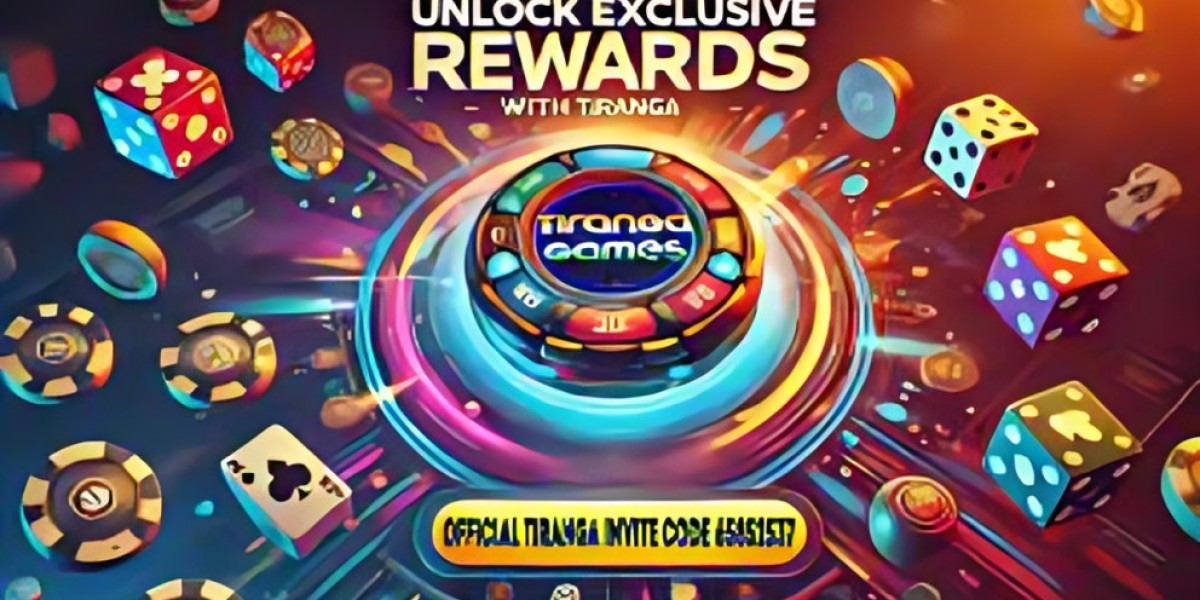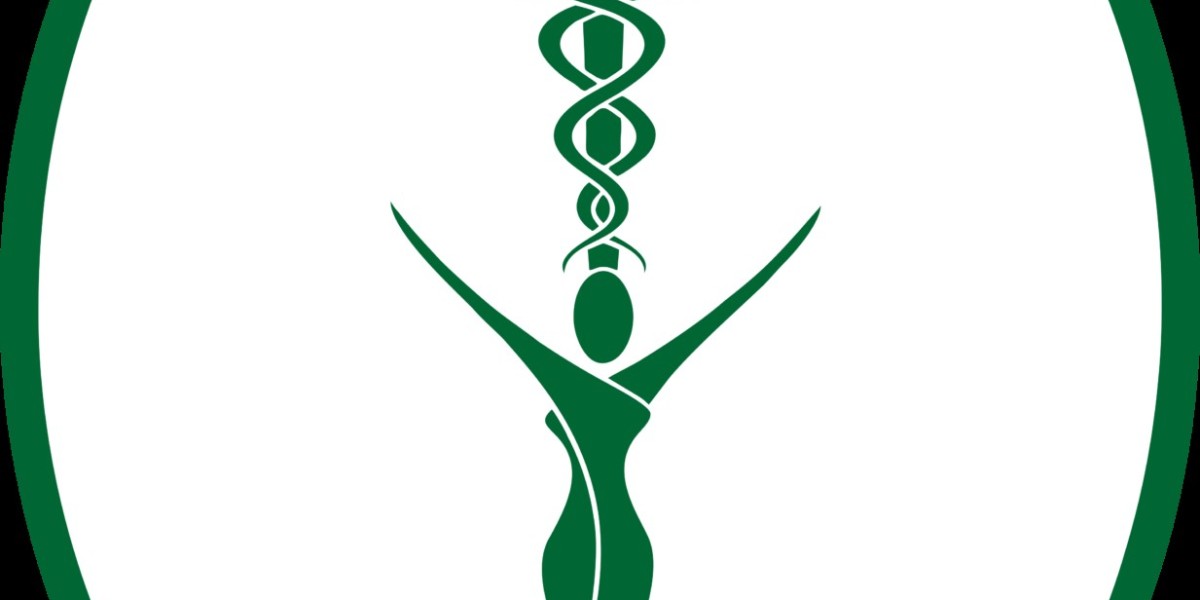SonarQube is a powerful open-source platform used for continuous inspection of code quality. It helps developers identify bugs, vulnerabilities, and code smells, ensuring that their software is clean, efficient, and maintainable. Whether you're working with Java, Python, or C#, SonarQube can help improve the quality of your code and make the development process smoother. In this guide, we'll take you through the steps of sonarqube download and installation.
What is SonarQube?
SonarQube is a tool used by developers to analyze and review code for quality assurance purposes. It provides an overview of how good or bad the code is, offering insights into potential issues such as bugs, security vulnerabilities, and code duplications. With SonarQube, you can automate the code quality checks and ensure your code adheres to industry standards.
The platform supports a wide range of programming languages, including Java, JavaScript, C#, Python, PHP, and more. It integrates seamlessly into the CI/CD pipeline, making it a useful addition to the software development lifecycle.
Prerequisites for SonarQube Download
Before downloading SonarQube, ensure that your system meets the following requirements:
- Java Development Kit (JDK): SonarQube requires JDK 11 or later. Make sure it’s installed and configured correctly on your system.
- Database: SonarQube supports various databases, including PostgreSQL, MySQL, and Oracle. Ensure that your system has a compatible database set up for storing SonarQube’s data.
- Operating System Compatibility: SonarQube is compatible with Windows, Linux, and macOS.
Step-by-Step Guide to SonarQube Download
Step 1: Visit the Official SonarQube Website
To begin the SonarQube download process, visit the official SonarQube website: https://www.sonarqube.org/downloads. Here, you will find various versions of SonarQube available for download. The latest stable release is recommended for most users unless you have specific requirements for a different version.
Step 2: Choose the Right Version
SonarQube offers multiple editions, including:
- Community Edition: Free and open-source, suitable for small to medium-sized teams.
- Developer Edition: Adds support for additional features like branch analysis and Pull Request analysis.
- Enterprise Edition: Ideal for large teams, offering advanced features like governance and security management.
- Data Center Edition: Designed for high-availability deployments with large-scale teams.
Choose the version that best fits your needs and click on the download link.
Step 3: Download the SonarQube Package
Once you select the edition, SonarQube will prompt you to download the installation package. The package will be available in compressed formats like ZIP or TAR.GZ, depending on your operating system. Select the appropriate file for your system (Windows, macOS, or Linux) and download it to your computer.
Step 4: Extract the Package
After downloading the package, extract the contents to a directory on your system. You can use built-in extraction tools or third-party software like WinRAR (for Windows) or tar (for Linux/macOS) to do this.
Step 5: Set Up the Database
If you plan to use a database for SonarQube, make sure it is installed and properly configured. During the setup process, you will need to configure the connection to your database in the SonarQube configuration files.
For PostgreSQL, for example, you will need to modify the sonar.properties file to include the database connection details (host, port, username, password).
Step 6: Start SonarQube
After extraction and configuration, navigate to the bin directory inside your SonarQube folder and execute the startup script:
- Windows: Run StartSonar.bat from the bin/windows-x86-64 directory.
- Linux/macOS: Execute sonar.sh start from the bin/linux-x86-64 directory.
SonarQube should now start running on your local machine. By default, SonarQube will be available at http://localhost:9000 in your web browser.
Step 7: Access the SonarQube Dashboard
Once SonarQube is running, open a browser and navigate to http://localhost:9000. The first time you access the SonarQube dashboard, you'll be asked to log in. The default credentials are:
- Username: admin
- Password: admin
After logging in, you can start configuring SonarQube according to your project needs and begin analyzing your code.
Downloading and installing websocket test online is a straightforward process that can significantly improve the quality of your software projects. By following the steps outlined in this guide, you can have SonarQube up and running on your system in no time. With its powerful features and ease of integration, SonarQube is a must-have tool for developers looking to ensure their code is clean, secure, and efficient. So, go ahead and start the SonarQube download today to enhance your code quality management!