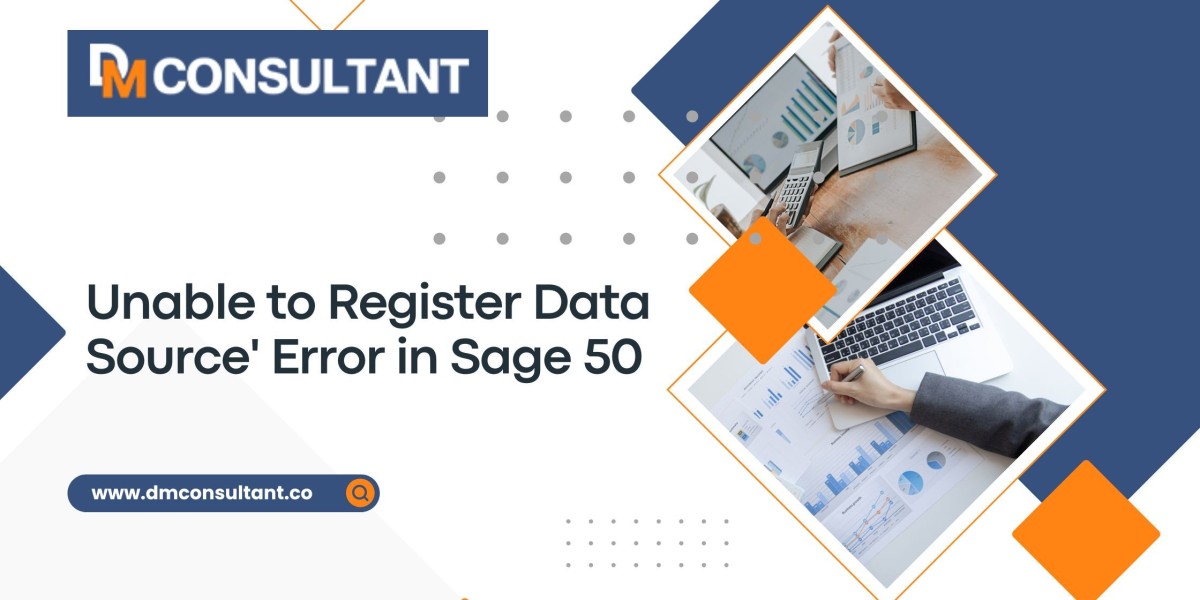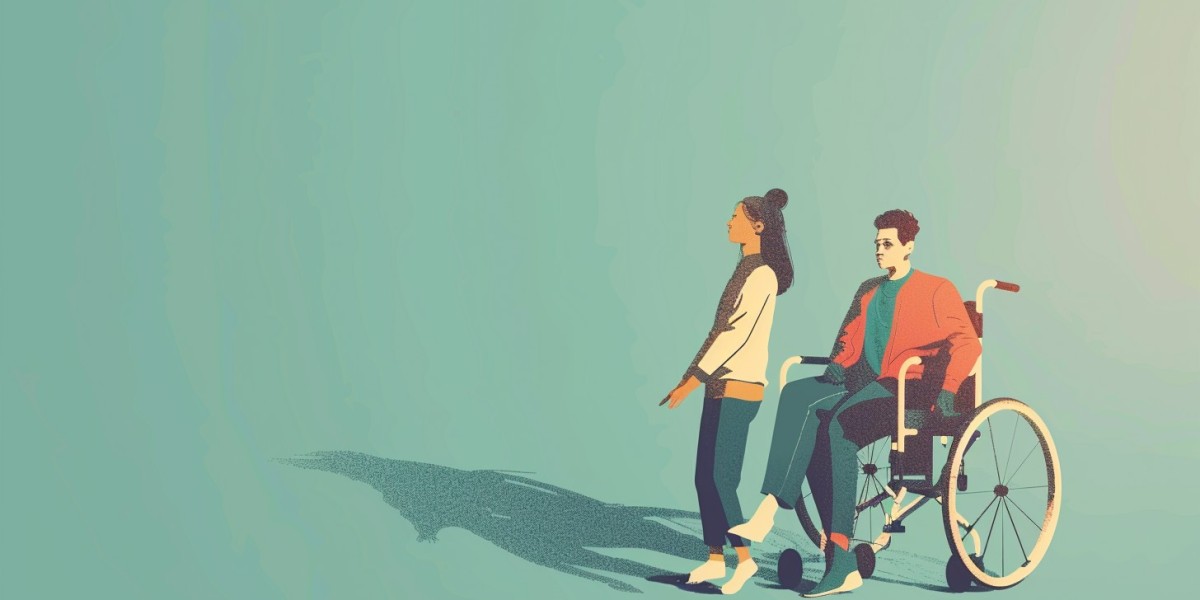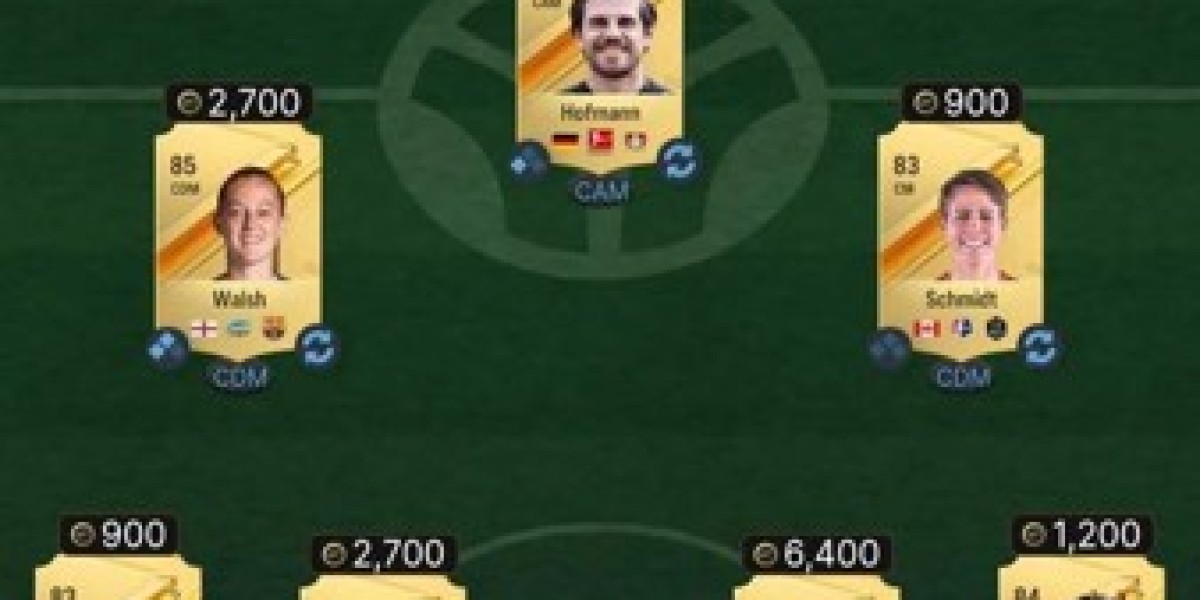Sage 50 is a powerful accounting software used by small and medium-sized businesses for managing their financials efficiently. However, like any software, it may sometimes encounter errors. One of the most common errors Sage 50 users face is the "Unable to Register Data Source error. This error occurs when the software struggles to connect or communicate with its data sources through ODBC (Open Database Connectivity) drivers.
This guide will walk you through the possible causes of the error and provide step-by-step instructions on how to fix it. By the end of this guide, you'll have a better understanding of the 'Unable to Register Data Source' issue and how to resolve it to keep your business running smoothly.
What is the 'Unable to Register Data Source' Error?
The "Unable to Register Data Source" error usually appears when Sage 50 is unable to connect to the database it uses to store company files. Sage 50 relies on the Sage 50 Database Server, which communicates with its databases via ODBC drivers. If these ODBC drivers fail to register or work properly, you’ll receive this error.
This problem typically arises due to:
- Corrupted or missing ODBC drivers
- Permission issues related to the software or user account
- Outdated software versions
- Conflicts with other programs or Windows system updates
- Incomplete or improper installation of Sage 50
Now that you know the possible causes, let's dive into how to fix this error.
Steps to Fix 'Unable to Register Data Source' in Sage 50
Step 1: Update Sage 50 to the Latest Version
The simplest and most often overlooked solution to many software issues is to ensure you're running the latest version. Sage regularly releases updates that include bug fixes and improved compatibility with various systems, which may solve the issue.
How to Update Sage 50:
- Open Sage 50.
- Click on Help in the top menu and select Check for Updates.
- If an update is available, follow the on-screen prompts to download and install it.
- Restart your computer and reopen Sage 50 to check if the error persists.
If updating does not resolve the problem, move on to more specific fixes.
Step 2: Repair or Reinstall ODBC Drivers
The 'Unable to Register Data Source' error is often tied to faulty or missing ODBC drivers, which Sage 50 uses to communicate with its database. Repairing or reinstalling these drivers can often resolve the issue.
How to Repair ODBC Drivers:
- Press Windows + R to open the Run dialog box.
- Type appwiz.cpl and press Enter to open the Programs and Features window.
- In the list of installed programs, find Sage 50 and select it.
- Click on Change or Modify.
- Choose the option to Repair the installation. This process will reinstall the necessary components, including ODBC drivers.
- Once the repair is complete, restart your computer and check if the error is resolved.
How to Reinstall ODBC Drivers Manually:
- Download the latest ODBC drivers from the Microsoft ODBC Driver download page or your system’s driver repository.
- Install the ODBC drivers following the installation wizard’s instructions.
- Restart your system and attempt to access Sage 50 again.
Step 3: Verify User Permissions
Sage 50 requires certain permissions to access files and make changes to your system, including registering data sources. Sometimes, incorrect permissions can prevent Sage 50 from registering the ODBC driver.
How to Check and Adjust User Permissions:
- Right-click on the Sage 50 desktop shortcut and select Run as Administrator. This will launch the software with elevated permissions. If this solves the issue, you may need to permanently grant these permissions.
- To permanently run Sage 50 as an administrator:
- Right-click the Sage 50 icon and select Properties.
- Click on the Compatibility tab.
- Check the box labeled Run this program as an administrator and click OK.
Adjust File and Folder Permissions:
- Navigate to the Sage 50 installation folder (usually located at C:\Program Files (x86)\Sage).
- Right-click on the Sage folder and select Properties.
- Go to the Security tab and click Edit.
- Ensure your user account has Full Control permissions.
- Click Apply and then OK to save the changes.
Step 4: Reinstall Sage 50
If the error persists after repairing or updating the ODBC drivers, reinstalling Sage 50 may be necessary to correct any corrupted files or incomplete installations.
How to Reinstall Sage 50:
- Press Windows + R to open the Run dialog.
- Type appwiz.cpl and press Enter to open Programs and Features.
- Find Sage 50 in the list, right-click, and select Uninstall.
- Follow the on-screen instructions to uninstall Sage 50 completely.
- Once uninstalled, download the latest version of Sage 50 from the Sage website or use your original installation media.
- Install Sage 50 and follow the prompts to complete the setup process.
- Restart your computer and launch Sage 50 to see if the issue has been resolved.
Step 5: Manually Register the ODBC Driver
If Sage 50 is unable to automatically register the ODBC driver, you can try to register it manually using the Command Prompt.
How to Manually Register the ODBC Driver:
- Press Windows + X and select Command Prompt (Admin) or Windows PowerShell (Admin).
- In the command prompt, type the following command:
- Press Enter. This command will register the ODBC driver on your system.
- After successfully registering the ODBC driver, restart your computer.
- Open Sage 50 again to check if the 'Unable to Register Data Source' error is resolved.
Step 6: Check for Conflicting Programs
In some cases, third-party programs such as antivirus software or even Windows Firewall might interfere with Sage 50’s ability to register data sources. Conflicting programs may block the ODBC driver or prevent Sage 50 from accessing necessary files.
How to Check for Conflicts:
- Open your Windows Security settings by typing "Windows Security" in the Start menu search bar.
- Go to Virus & Threat Protection, then select Manage Settings.
- Scroll down to Exclusions and click Add or Remove Exclusions.
- Add an exclusion for the Sage 50 installation folder (usually C:\Program Files (x86)\Sage).
- If you’re using third-party antivirus software, add the Sage 50 folder as an exception in its settings.
Additionally, check your Windows Firewall:
- Open Windows Defender Firewall and go to Allow an app or feature through Windows Defender Firewall.
- Ensure Sage 50 is listed as an allowed app, both on private and public networks.
After adding exclusions, restart your system and test if the error persists.
Step 7: Rebuild the Windows Registry
Sometimes the issue may stem from corrupt or missing registry entries related to Sage 50. Rebuilding the registry can help resolve the 'Unable to Register Data Source' error. Be cautious when editing the registry, as improper changes can affect your system.
How to Rebuild Sage 50 Registry Entries:
- Press Windows + R and type regedit, then press Enter to open the Registry Editor.
- Navigate to HKEY_LOCAL_MACHINE > Software > WOW6432Node > ODBC > ODBCINST.INI.
- Look for any entries related to Sage 50 or ODBC drivers and verify their integrity. If anything seems amiss, it might be worth reinstalling the drivers (refer to Step 2).
- If you're unfamiliar with registry editing, it’s recommended to consult an IT professional to avoid potential damage to the system.
Conclusion
The 'Unable to Register Data Source' error in Sage 50 can be caused by a range of issues, from corrupt drivers to permission problems or system conflicts. However, by following the steps outlined in this guide, you should be able to resolve the error and restore full functionality to your accounting software.
From updating your software to reinstalling drivers, repairing permissions, or checking for system conflicts, this comprehensive approach ensures you can troubleshoot and fix the error effectively. If these steps don’t resolve the problem, it may be helpful to consult Sage 50’s support team or a professional IT technician for further assistance.
Ensuring that your Sage 50 software remains up-to-date and that all components are correctly installed can help prevent future errors and keep your financial records running smoothly.