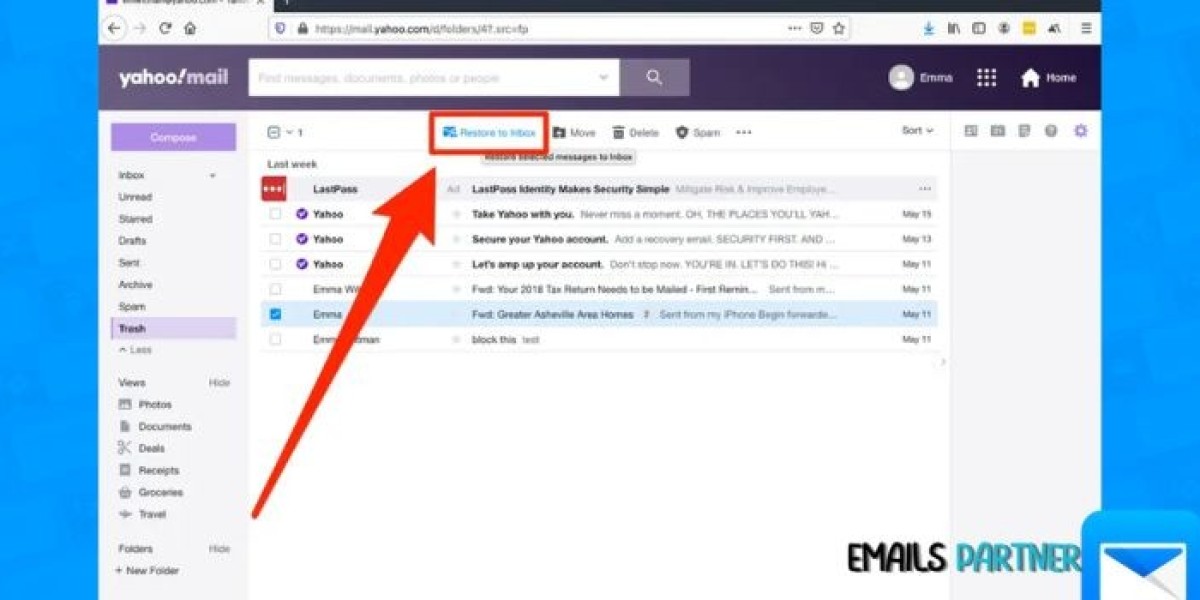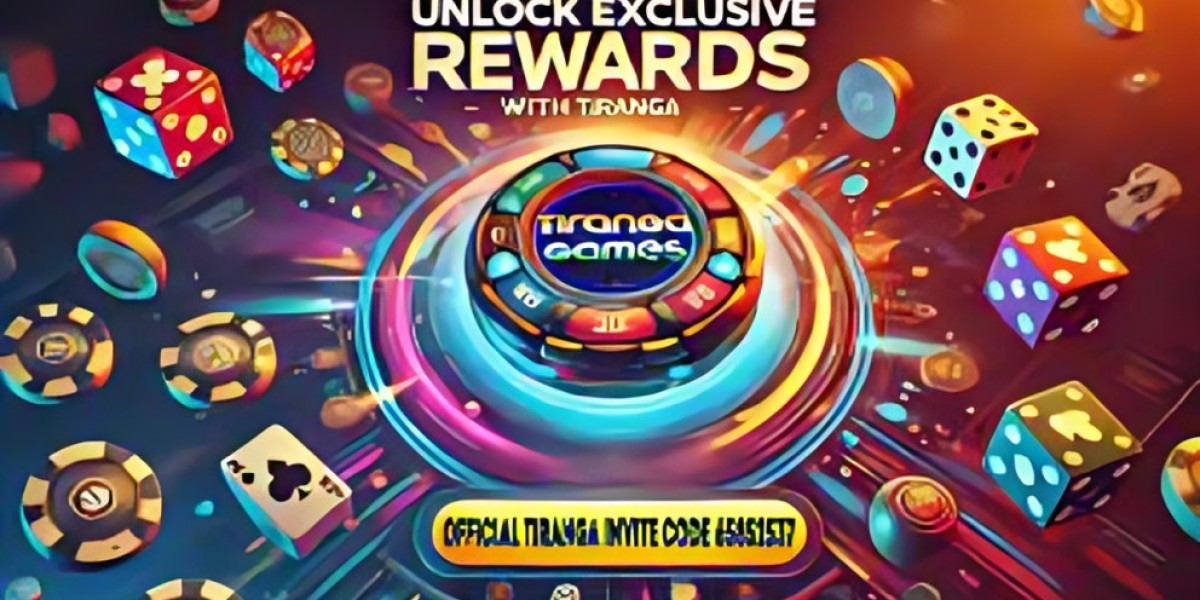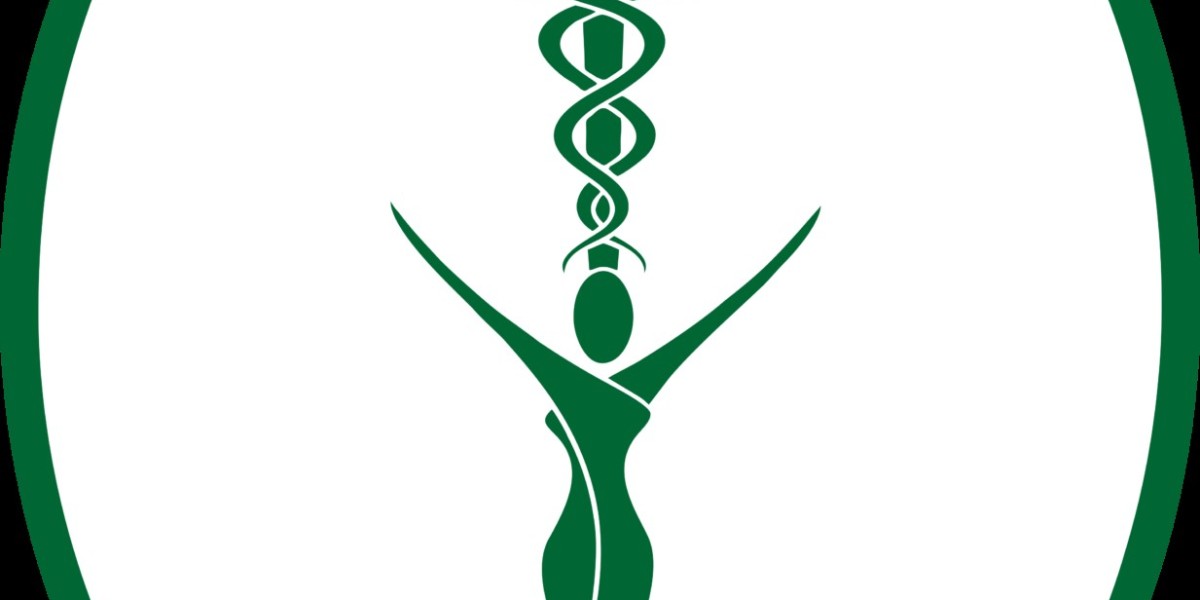Have you accidentally deleted an important email on Yahoo? If you’re wondering how to recover deleted emails from Yahoo, you’re not alone. Whether it was an important document, a personal message, or a business email, it can be frustrating to lose valuable information. Fortunately, Yahoo provides several methods to recover deleted emails, and this article will walk you through these processes step by step. We’ll also cover useful tips to prevent email loss in the future.
Why Emails Are Deleted and How to Recover Them
Emails are deleted for several reasons. Whether it's an accidental click or a need to clean up your inbox, emails might end up in the trash. However, you might realize later that you need to retrieve them.
Understanding why emails get deleted helps you know what to expect when recovering them. When you delete an email, it moves to the "Trash" folder and stays there for up to 7 days. After that, the email is permanently deleted. Yahoo provides several methods to recover deleted emails within this time frame, depending on whether the email is still in the trash or if it has been permanently erased.
Step-by-Step Guide: How to Recover Deleted Emails from Yahoo
Here’s how you can recover deleted emails on Yahoo in a few simple steps. We’ll cover recovery methods for both desktop and mobile app versions of Yahoo Mail.
Method 1: Using the Yahoo Mail Web App
Step 1: Log into Your Yahoo Mail Account
- Open your browser and go to the Yahoo Mail website (mail.yahoo.com).
- Enter your Yahoo email address and password to log in.
Step 2: Go to the Trash Folder
Once logged in, navigate to the “Trash” folder on the left-hand sidebar. Deleted emails remain in this folder for up to 7 days. If the email you're looking for is within that time frame, you can recover it easily.
- Click on the Trash folder, and you’ll see a list of recently deleted emails.
Step 3: Search for the Email
You can use the search bar at the top of the page to look for the specific email you're trying to recover. Use keywords, email addresses, or subject lines to narrow your search results.
Step 4: Restore the Email
Once you locate the email, follow these steps:
- Open the email you want to recover.
- At the top of the email window, click “Move”.
- From the options, select “Inbox” or any other folder where you'd like the email to be restored.
The email will be moved from the Trash folder back to your selected folder, and you can continue to access it as usual.
Method 2: Recovering Emails Using the Yahoo Mail App
If you’re using the Yahoo Mail app on your mobile device, follow these steps to recover deleted emails:
Step 1: Open the Yahoo Mail App
- Launch the Yahoo Mail app on your smartphone or tablet.
- Enter your login details to access your Yahoo email account.
Step 2: Access the Trash Folder
- Once you’re logged in, tap the Menu icon (three horizontal lines) located at the top left corner.
- In the menu, scroll down and tap on the “Trash” folder to view deleted emails.
Step 3: Search for the Email
- Use the search function within the app to find specific deleted emails. Enter the email address, keywords, or subject to filter results.
Step 4: Move the Email to Your Inbox
- Once you find the email you wish to recover, tap on it to open it.
- Tap on the “Move” option at the bottom of the screen.
- Select “Inbox” or another folder to restore the email.
The email will now be moved back to your inbox, allowing you to access it again.
Method 3: Using the Yahoo Mail Account Recovery Tool
If you cannot find the deleted email in your Trash folder, and it's been more than 7 days, you can try the Yahoo Mail Account Recovery Tool. This tool helps retrieve emails that have been permanently deleted, but it’s not guaranteed to work in all situations. Here's how to use it:
Step 1: Visit Yahoo Help
Go to the Yahoo Help page and sign in with your Yahoo credentials. You can find the help section at: help. yahoo .com.
Step 2: Search for the "Account Recovery" Option
Once on the Help page, search for the “Account Recovery” or “Email Recovery” section.
Step 3: Submit a Request
Follow the prompts to submit a recovery request. You may need to provide additional information about the email you’re looking for, such as the approximate date it was received.
While this tool can help recover deleted emails from a long time ago, the success rate depends on how much time has passed since the email was deleted and whether it’s been permanently wiped from Yahoo’s servers.
Tips for Preventing Email Loss in the Future
While recovering deleted emails is often possible, it’s better to be proactive in avoiding email loss. Here are some tips to help you manage your emails effectively:
- Use Folders and Labels
- Organize your inbox by creating custom folders or labels for different categories of emails. This helps prevent accidental deletion.
- Archive Important Emails
- Instead of deleting emails, consider archiving them. Archiving removes the email from your inbox but keeps it in your account, making it easy to find later.
- Enable Backup Email Forwarding
- Forward important emails to another account (like a secondary email or a cloud storage account) to keep a backup copy.
- Regularly Clean Your Trash Folder
- Set a reminder to clean your Trash folder periodically, but always double-check before permanently deleting anything.
- Enable Two-Step Verification
- For extra security, enable two-step verification on your Yahoo account to prevent unauthorized access, which could lead to email loss.
When to Contact Yahoo Support for Help
If you're unable to recover deleted emails using the steps outlined above, there are a few instances where you should reach out to Yahoo support for further assistance:
- If You Can’t Access Your Account
- If you’re having trouble accessing your Yahoo account, Yahoo’s support team can help recover your account and emails.
- If Your Email Was Permanently Deleted
- In some cases, emails might be permanently deleted, and recovery might not be possible using the standard methods. In such cases, contacting Yahoo support is your best bet.
- If Your Email Was Lost Due to Technical Issues
- If emails were lost due to technical issues, like a server outage or glitch, Yahoo’s support team can investigate and offer potential recovery options.
Why Regular Backups Are Essential
While Yahoo Mail offers a variety of recovery options, it’s crucial to back up your important emails regularly. Regular backups ensure that you have copies of important messages, attachments, and contacts in case of accidental deletion or system failures. Consider using external storage or cloud-based solutions like Google Drive or Dropbox to store copies of essential files and emails.
Conclusion
Knowing how to recover deleted emails from Yahoo can save you a great deal of stress and hassle when important emails are lost. By following the steps outlined above, you can recover your deleted messages and ensure that future emails are protected from accidental deletion. Remember to stay organized, archive important messages, and use the tools available in Yahoo Mail to maintain a clean inbox.
If you ever encounter difficulties, the Emails Partner Team is here to guide you in solving email-related issues efficiently and effectively. With the right strategies and tools, you can take control of your email management and recover lost data with confidence.